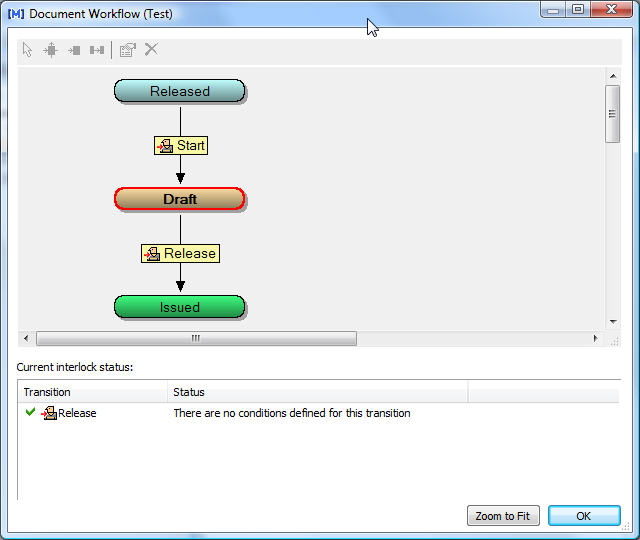
Viewing a document’s current workflow information allows you to identify which workflow the document is in, its current status in the workflow, and the possible transitions to the next state in the workflow.
To view the current workflow:
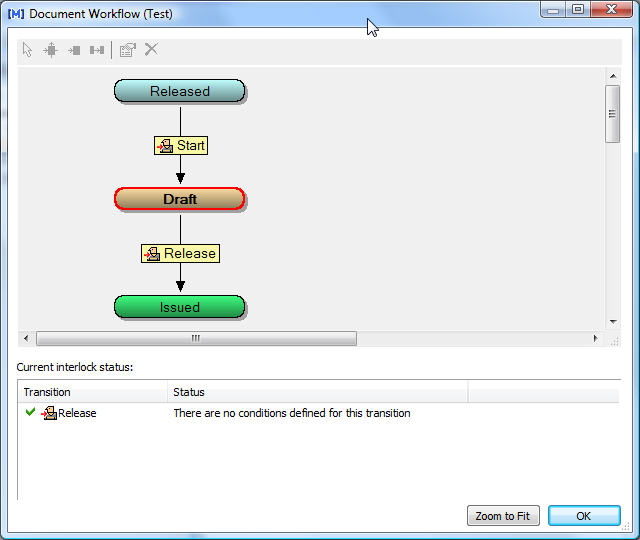
Each state of the workflow appears as a rounded rectangle. The current state of the document is outlined in red. The names of workflow transitions are shown in yellow boxes. Lines connect each transition from one state to another state. The direction of each transition is indicated by an arrowhead.
If the current workflow type is a workflow definition, the outgoing transitions of the current state are listed at the bottom of the dialog with the current status of each one. If the Meridian Advanced Project Workflow Module is installed, document workflow transitions may be interlocked with project workflow definitions. The status of these interlocks will be shown in Status.
Related concepts
Understanding document workflow types
Understanding project workflow types
Related tasks